How to Create Custom Keyboard Shortcuts keys?
Thursday, May 12, 2022
How to Create Custom Keyboard Shortcuts keys?
Method 1: By using Start Menu
If you are creating a keyboard shortcut for “For your Windows system”, any application that is installed via direct download except applications from the Windows Store, you can create a shortcut directly from the Start menu.
#1: Open the Start Menu.
You can open the start menu by using this shortcut key: Windows key or Ctrl + Esc
#2: Navigate the application icon.
Navigate to the app icon for the application you want to create a shortcut key for. you can find it by scrolling through the application list.
#3: Open file location.
Right click on the app which is for you want to add shortcut key and click on Open file location.
#4: Right click on the App shortcut icon and select Properties.
#5: Enter a key combination in the [Shortcut key] box then click on Ok button.
Bingo You have now successfully created a custom computer shortcut key for your particular application.
[Computer Shortcut keys](https://blog.stackfindover.com/shortcut-keys-of-computer-a-to-
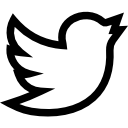
Have a question or comment?